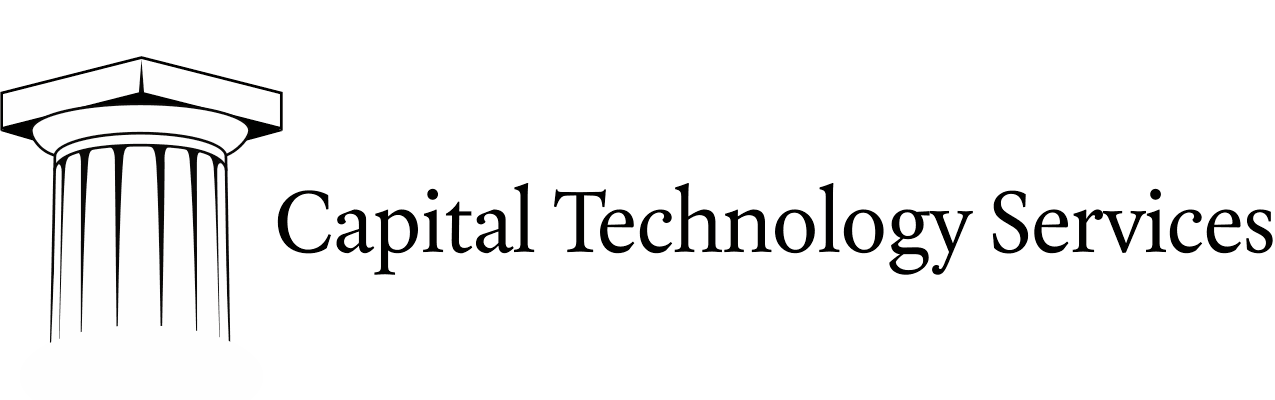Rails - Converting from Heroku PostgreSQL to Google Cloud SQL (MySQL)
This article covers converting from Heroku PostgreSQL to Google Cloud SQL, which uses MySQL for its RDBMS.
Most of the time we deploy clients to Heroku, a very slick and easy to use Platform as a Service (PaaS). But occasionally we run into clients with a preference for Google Cloud Services. In this specific case, we started with the client’s app deployed on Heroku and Heroku’s hosted PostgreSQL database service. We focused first on deploying the Rails application over to GCS because there was minimal performance impact to running the database on Heroku’s PostgreSQL service while the app was hosted on Google. But now we’re back and we are going to finish the job with a full conversion over to Google’s Cloud SQL product. That means switching to MySQL. Here’s how to do it:
-
Follow Heroku’s instructions for how to backup and then export the latest dump of your database to your local machine. At the end of the process you will have a file named “latest.dump” that you will have downloaded using curl.
https://devcenter.heroku.com/articles/heroku-postgres-import-export
We have to process this file a bit in order to import it into MySQL and oddly that means having a local instance of PostgreSQL handy to import and re-export the data.
- Use psql to create a transition_database on the local PostgreSQL server.
CREATE DATABASE transition_database; - Load the data into a local copy of PostgreSQL:
pg_restore --verbose --clean --no-acl --no-owner -d transition_database latest.dump - Export the data again as a collection of INSERT queries instead of COPY,
which is not a statement in the SQL standard.
pg_dump --data-only --column-inserts --file=import.sql transition_database - Remove all of the SET statements at the top of the import.sql file
- Add
USE name_of_target_database;to the top of the import.sql file. This may not be as important if you’re using the command line client and specifying the target database on connection. But MySQLWorkbench complained about not knowing which database to run queries against when I was connected to the server. - Replace all of the sequence setting statements with alterations of the
autoincrement values on the table. Note that you have to set the
autoincrement value to the value of the PostgreSQL sequence + 1.
SELECT pg_catalog.setval('addresses_id_seq', 22, true);ALTER TABLE addresses AUTO_INCREMENT=23;This is tedious if you have a large collection of tables, but can be made easier by using a regular expression to hunt out and replace lines beginning with^SELECT. - Add the “mysql2” gem to your Gemfile.
bundle install- Open your config/database.yml file and add the details of the new MySQL connection under your production configuration.
rake db:migrate RAILS_ENV=productionThis is going to setup your all of the tables necessary, but they will of course be empty.- IF your import is small:
- I used MySQLWorkbench to connect to the Google Cloud SQL instance and run import.sql.
- You could just as easily use the command line client to import the data.
mysql -h IP.ADD.OF.SQL -u USERNAME -p database_name < import.sql
- IF your import is large:
- Upload your import.sql file to a Cloud Storage Container
- Go to your database in Google Cloud SQL and import the file by finding it in the cloud storage container.